Uploading
a painting without a camera or photographer.
 I don’t know about you
but I can take a good snapshot but not a photograph. I don’t have a camera other than my phone and
my 10 watt high efficiency light bulb just won’t do the job. So I use my
scanner its nothing fancy just a hp all in one 8.5 by 11 flatbed.
I don’t know about you
but I can take a good snapshot but not a photograph. I don’t have a camera other than my phone and
my 10 watt high efficiency light bulb just won’t do the job. So I use my
scanner its nothing fancy just a hp all in one 8.5 by 11 flatbed.
Hay my painting is 20 X
16 and my scanner is 8.5 X 11 how’s that going to work. Simples use a stitching program; there are many
out there I use a free one from Microsoft called ICE here’s the link http://research.microsoft.com/en-us/um/redmond/projects/ice/
If you can remove the
lid you could even scan larger paintings and I think the quality is fantastic
Check out more painting scanned at my gallery
2. Set the scanner to 600 DPI colour scan and use
tiff format if possible TIFF
stands for "Tagged Image File Format" and is a standard in the
printing and publishing industry.
3. Position your
painting so you use the least amount of scans to save time
4.
Start the scanner
and save the scan to a file, I like stitch 1 for the first scan and stich 2 for
the second and so on for if I need more .
5.
Once you
have all the parts scanned start Image Composite Editor (ICE) and select new panorama.

6. When the directory box opens select the file type tab and select tiff file format.
7.
The files stitch1
and stitch 2 should now appear and you can select both files by holding ctrl
and left clicking the file names, then click open.
8.
You may
need to change the orientation at this point simply enter the desired angel usually
90 or -90 if you are happy press next in
the top right corner.
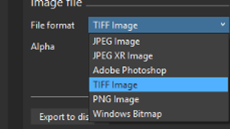 9.
Crop the
image by dragging the nodes to the correct area making sure to take out any
edge marks and click next when ready
9.
Crop the
image by dragging the nodes to the correct area making sure to take out any
edge marks and click next when ready
10.
The tiff file formation is great for resolution
and colour but too large to download onto most print on demand sites. So change
the file type to jpeg will give you good quality and usable files sizes
11.
Finally select
export to save the stitched file to your computer for uploading into the POD
Print on demand site



No comments:
Post a Comment